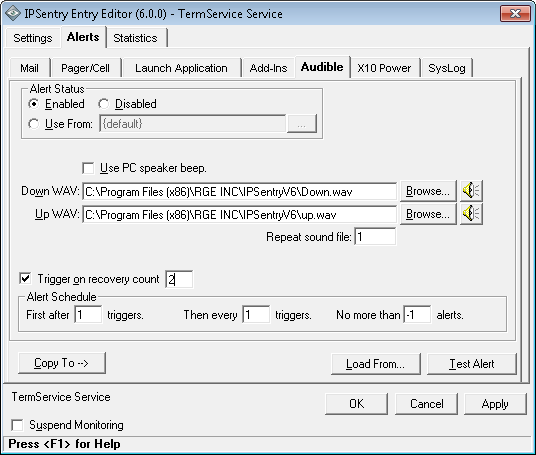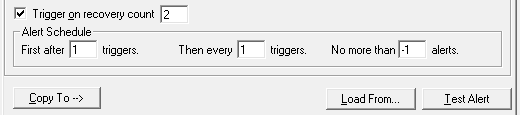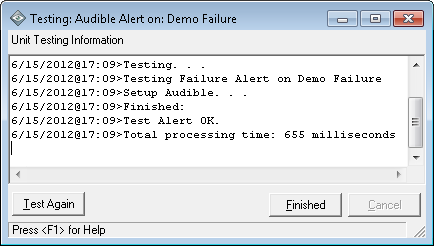From the Entry Editor, click on the Alerts Tab, click on Audible Tab
Audible Alert Configuration
The audible alert allows is configured to play a sound on the system on which ipSentry is running. You may either play a .wav file or utilize the hardware speaker beep if your system does not have a sound device.Use PC Speaker Beep
If your system does not contain a sound device capable of playing wav files, you can select this option to have ipSentry beep the PC speaker. The sound is quite annoying and should draw attention depending on the loudness of your speaker. Select this option only if your system does not utilize a sound playback device (sound card) and your speaker is loud enough that the beeping can be heard.Down WAV
This field represents the sound file that will be played for critical alarms on the selected entry. Click the Browse button to locate the WAV file of your choice. Click the speaker button next tot the browse button to play the sound.Up WAV
This field represents the sound file that will be played when the system recovers (if you have Trigger on Recovery set). Click the Browse button to locate the WAV file of your choice. Click the speaker button next tot the browse button to play the sound.Repeat sound file
Some WAV files are very short and you may want to simply repeat the wav file several times to extend the play time. Enter the number of times that the WAV file should be played in this field.Alert Status
This group represents the status of the selected alert for the device.
Enabled
When this option is selected, the configuration details for the alert are active and specific to this entry. Other entries may reference this entry.Disabled
When this option is selected, no alerting of this type will be performed by the selected entry when a CRITICAL result is encounteredUse From
When this option is selected, the alert configuration defined in the selected entry (named in the field next to this selected) will be utilized. You will use this option when you wish to utilize a group or template reference for alerting configurations. By clicking on the browse button (...), you will be presented with a list of entries from which you may use their configuration for the specified alert.
When selecting this option, all detail entry fields will be disabled.Trigger on recovery count
When this option is selected, the alert specified will also be triggered when the system recovers from a critical state. The most common uses for this option are in email messaging and pager/cell/SMS messaging where you specify the %%mach.state%% keyword in the alert messages. This way, if a system fails and then recovers, the recipient of the notification would be alerted to this fact.The value that you enter after this option is the number of successful (OK) results that must occur after a failure before the entry is deemed 'recovered'. If you enter a value of say three (3) in this field, ipSentry will need to monitor this item at least 3 times, with three successful results before any recovery alert would be generated. This helps avoid constant UP/DOWN/UP/DOWN notifications.
For add-in alerts, this option will be specific and specified within each add-in configuration entry.Alert Schedule
The alert schedule provides you with the ability to define the failure count requirements and alert/notification quantities that will be generated. For example, you may want to be alerted immediately upon failure of a device, but from that point on, if the device is still failing, you may only want to be alerted every 5 failures and receive no more than 6 alerts during any constantly failed duration. This is exactly where you specify this information.
For add-in alerts, this option will be specific and specified within each add-in configuration entry.
First After
This field represents how many failures (sequential) must occur before any failure notifications are triggered. A value of 1 will cause immediate notification upon the first failure. A value of 2 or more will require that number of failures before the first alert is generated. In the example scenario above, you would enter a 1 in this field.Then Every
This field represents the number of failures that must occur before further alert/notification actions are taken once the first notification has been processed. In the example scenario above, you would enter a 10 in this field.No More Than...
This field represents that maximum number of times that the alert will be triggered during a failure. If you set this value to -1, there is no maximum. If you set this value to zero - you might as well just disable the alert. In the example scenario above, you would enter a 6 in this field so that no more than the alert will be triggered no more than 6 times during a failure.
Load From
Click this button to load the alert configuration data from another entry in the ipSentry system. This function comes in handy when you have an alert configured that needs only minor changes for the current configuration. Once you select a device from which to copy the alert, the configuration of that alert will be populated into the appropriate fields.Copy To
Click this button to copy the current alert configuration being modified to one or more existing entries. This allows for the bulk duplication of alert configurations via entry selection. You will be presented with a list of entries to which you wish to apply this alert configuration.Test Alert
Click this button to test your alert configuration settings and insure that the basic configuration is correct.You will be presented with a dialogue requesting whether you wish to test as critical or as a recovery type alert.
After selecting to test as Critical or Recover, you will be presented with an active display during the test.
Note that when testing alerts, many of the keyword will not contain accurate data since there will be no monitoring data available. For example, if use the %%mach.trimres_fxxxx%% keyword, the result will either be empty or contain the results of the last live monitoring of the current item.
When testing alerts to insure that keyword structures are correct, the result text should not contain the keyword. The data will either be replaced with nothing (if no data is available) or it will be replaced with the correct data.
For example: If you enter the keyword %%mach.nameX%%, this is an invalid keyword so it will not be replaced and will be included as it is entered. However, if you enter %%mach.name%%, this will be replaced. Similarly, if you use a keyword such as %%mach.drive.minfree%% and have the alert tied to a service monitor, the value will be unknown since service monitoring does not use this value - but the keyword will NOT exist in the resulting message data.