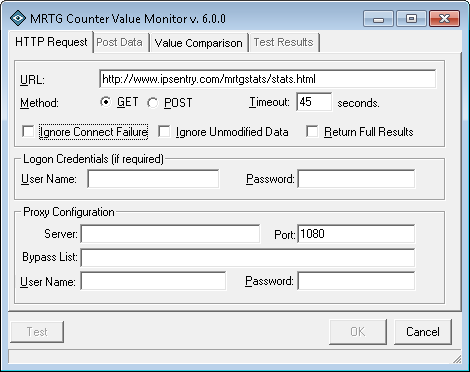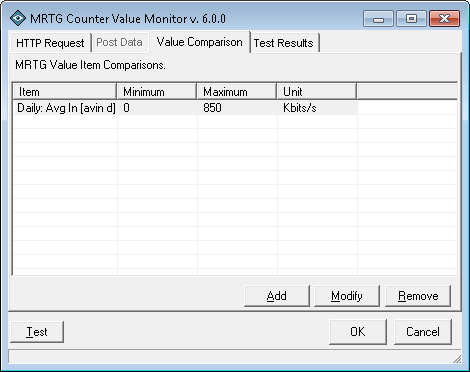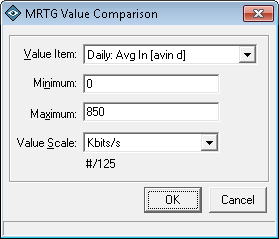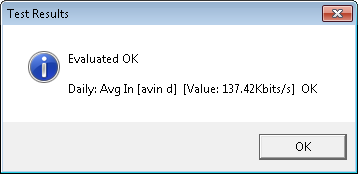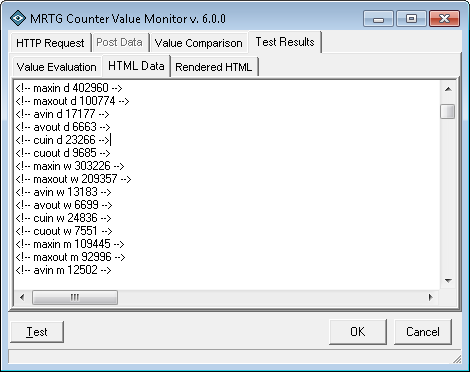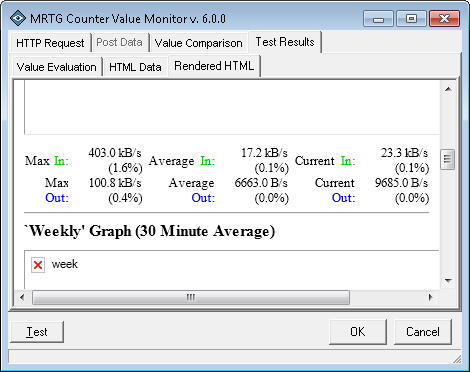The ipSentry MRTG Counter Value Monitor Add-In provides you with the ability to monitor the commented header information from MRTG html output for specific counter information and thresholds.
Use of this add-in component is intended for installations where MRTG has already been configured and deployed.
For information on MRTG, please visit http://www.mrtg.com/ for details on the Multi Router Traffic Grapher
From the
Entry Editor, set the Type of entry to Add-In, click
Select Add-In and
select the MRTG Counter Value Monitor.
Click on the Configure Add-In button.
MRTG Counter Value Monitor Configuration - General Settings
After selecting to Configure Add-in from the main ipSentry Entry Editor, you will be presented with the MRTG Counter Value Monitor configuration options.
This Add-In is capable of monitoring the following accumulated router throughput values within the MRTG Output Statistics page.
Daily: Max In [maxin d]
Daily: Max Out [maxout d]
Daily: Avg In [avin d]
Daily: Avg Out [avout d]
Daily: Cur In [cuin d]
Daily: Cur Out [cuout d]
Weekly: Max In [maxin w]
Weekly: Max Out [maxout w]
Weekly: Avg In [avin w]
Weekly: Avg Out [avout w]
Weekly: Cur In [cuin w]
Weekly: Cur Out [cuout w]
Monthly: Max In [maxin m]
Monthly: Max Out [maxout m]
Monthly: Avg In [avin m]
Monthly: Avg Out [avout m]
Monthly: Cur In [cuin m]
Monthly: Cur Out [cuout m]
Yearly: Max In [maxin y]
Yearly: Max Out [maxout y]
Yearly: Avg In [avin y]
Yearly: Avg Out [avout y]
Yearly: Cur In [cuin y]
Yearly: Cur Out [cuout y]URL
Enter the web address of the site, page, file, or other web accessible content you wish to load in the standard URL format.Method
Select the HTTP request method expect by the server to gain access to this URL. The default and most common is the "GET" method. The POST method would only be used in customized access configuration on your server.
For example, if you access the by simply entering the address in your browsers address field, the method will most like be a "GET".
If you are submitting form data (Fields and Values), the method should be set to that specified in the <FORM...> tag's METHOD attribute - often times, the POST method is specified.Timeout
Enter the number of seconds that the add-in should wait for the response to be completed. Depending on your configuration, this should be the amount of time expected to connect, submit the request, and receive the complete results from the server.Ignore Connection Failure
In some cases (not many, but some) you may wish to disregard connection failures and only perform evaluation of the content if the connection can be established. This setting is not recommended.Ignore Unmodified Data
When evaluating the HTML page, you may only wish to evaluate the contents ONLY when the page has been modified. This setting uses the "Last-modified:" response header. If the headers do not report the page as being modified (since the last successful check), then the add-in will simply ignore any content validations and return success (no-trigger) response to ipSentry.Return Full Results
When this item is checked, the results returned from the add-in to ipSentry will contain ALL monitored values (if available). When unchecked, only the erroneous or out-of-spec values will be returned in the response.Username
If access to the URL requires basic authentication via Username & Password, enter the username in this field. Please note that this is not the same as a web page that has a Username/Password field in a form with a submit button.Password
If access to the URL requires basic authentication via Username & Password, enter the password in this field. Please note that this is not the same as a web page that has a Username/Password field in a form with a submit button.Proxy Server
Enter the IP Address of the proxy server if you must go through a proxy server to access the remote site.Proxy Port
Enter the port number associated to the web request required to access the URL through your proxy server.Proxy Bypass List
The Proxy Bypass is a list of IP Address that need not be sent through the proxy server. Since this add-in is only checking a single URL, this may not be required unless there are active links (such as images) that must be loaded from remote servers outside of your proxy. In this case, you would need to complete all of the proxy information and you could enter the IP Address of the internal web site here.For example:
Monitoring a web page on a local server 10.1.1.1 that does not require proxy.
The page loads images from 192.3.3.3 which is outside the proxy server.
You would enter the Proxy Server and Port number as specified above.
You would enter 10.1.1.1 in the Proxy Bypass field.
This way, the image requests during load would go through the proxy, but the initial load would be routed locally and directly to 10.1.1.1.
Proxy Username
Enter the proxy server username if required.Proxy Password
Enter the proxy server password if required.This list contains your current value comparison thresholds to be made against the data contained in the MRTG HTML Page. You may Add, Modify, or Remove any of the values.
When you select to Add or Modify a comparison value, you will be presented with the MRTG Value Comparison configuration window allowing you to specify the value, threshold, and bit-rate scale to be used for evaluation.The test results area will contain the data received and comparison results for your review after clicking the TEST button and receiving the result of the test.Value Item
Select the value item that you wish to monitor.Minimum
Specify the minimum value that will be accepted without failure. This value will be used in conjunction with the Value Scale such that the value contained in the output page will be converted to the selected scale before the comparison is made.Maximum
Specify the maximum value that will be accepted without failure. This value will be used in conjunction with the Value Scale such that the value contained in the output page will be converted to the selected scale before the comparison is made.Value Scale
The default scale of the values is in bytes/s. When selecting a scale other than Bytes/s, the value contained within the html document will be converted appropriately and then compared to your defined threshold.
Test Results - Raw data received.
Test Results - Render HTML