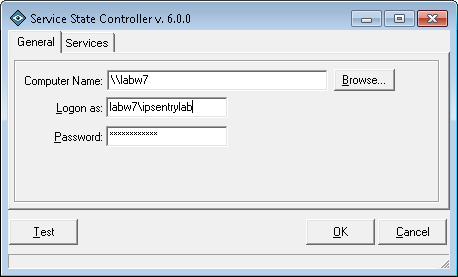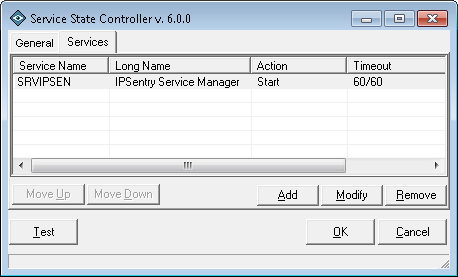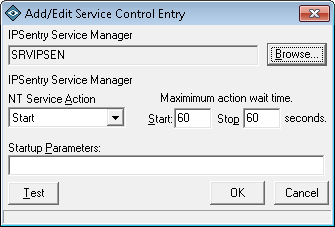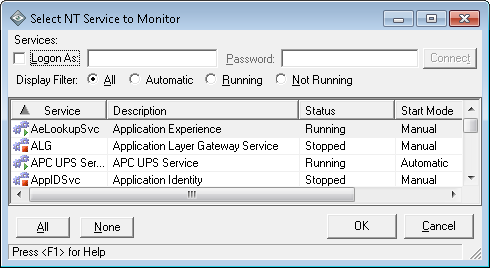The ipSentry Service State Controller Add-In provides you with the ability to
control to state of various services based on the result of a monitored item by
incorporating the add-in into the Add-In Alerts selection within the entry
definition.
With the Service State Controller, you can START, STOP, RESTART services on
local and remote machines.
From the
Entry Editor, select the Alerts tab, then the Add-In Tab, click Add and select the
Service State Controller.
Click on the Configure button.
Service State Controller Configuration - General Settings
After selecting to Configure Add-in from the Add-In Alert option, you will be presented with the Service State Controller configuration options.
Computer Name
Enter the computer name on which the service is located you wish to perform the action against. If you leave this field blank, the computer on which ipSentry is running will be the target computer.Logon As
If ipSentry is running under an account without sufficient rights to manipulate services on the selected computer, enter the logon credentials required to start, stop, restart services on the specified computer.Password
If ipSentry is running under an account without sufficient rights to manipulate services on the selected computer, enter the logon credentials required to start, stop, restart services on the specified computer.Browse (button)
Click this button to browse your network for a computer on which services should be controlled.The services list displays the services and the actions that will be performed during execution of the add-in.Move Up
Click this button to move the selected entry UP in the list. The actions will be performed in the order displayed.Move Down
Click this button to move the selected entry down in the list. The actions will be performed in the order displayed.Add
Click this button to add a new service control action.Modify
Click this button to modify the selected entries service action configuration.Remove
Click this button to remove the selected entry from the services list.Test
Add/Modify
Click the TEST button to perform the selected actions on the selected services.
When you select to ADD or MODIFY an entry, you will be presented with the Service Control Entry configuration window.Service Description / Name
The service description and name are displayed in the top left of this window for reference.When you click the browse button, you will be presented with the service selection list of all services available on the selected computer. Simply select the service you wish to control and click "OK" to begin configuration of the controller settings for this entry.NT Service Action
Select the action you wish to perform on this service (Start, Stop, Restart)Maximum action wait time.
Start: When starting a service, this represents that maximum amount of time to wait for the service to report "running".
Stop: When restarting or stopping a services, this represents the maximum amount of time to wait for the service to report "stopped"Startup Parameters
This option is service specific and you will need to consult your software documentation for the specified service as to what startup parameters are required, available, etc. when starting a service. For most system services, this field should be left blank.