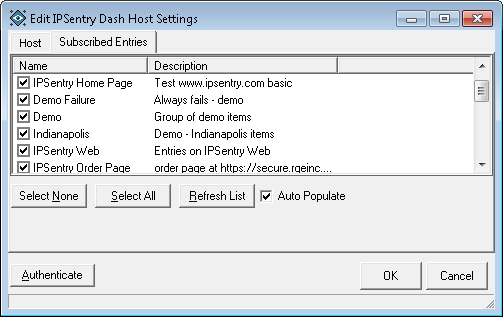From the main DASH Client window, select "Host / Add Host (or Modify Host if you are editing a host)"
The DASH Client host editor allows you add or modify the details
regarding the ipSentry installations you will be monitoring as well as the entry
subscriptions associated with those hosts.
You will need to make sure you have the appropriate host secret in order to
authenticate against the remote host and receive the data requested.
*** DASH Server must be configured and enabled at the ipSentry installation prior to being able to connect to this host.
Add and Modify Hosts
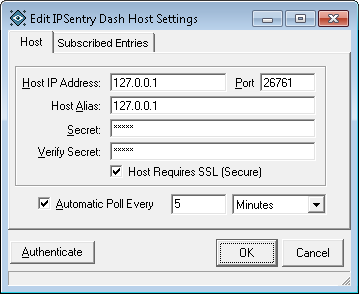
This tab provides entry fields for the basic configuration requirements to connect and authenticate against a configured ipSentry DASH Server.
Host IP Address
This is the IP Address / FQDN of the ipSentry DASH Server to which you will be connecting.Port
This is the TCP port number that was configured on the ipSentry DASH server on which the server will listen for and accept connections.Secret
You MUST enter the same shared secret that was configured on the ipSentry DASH server. This is used for authentication of data requests made by your client. An invalid entry will not allow authentication and in association, will not provide status information.Verify Secret
For validation purposes since you can't see the secret you entered, re-enter the secret identically.Host Requires SSL (Secure)
Select this option if you have enabled SSL on the ipSentry host for secure transmission of data between ipSentry and DASH Client. If the ipSentry host is not set to require SSL, the connection will fail.Automatic Poll Every
Enable this option to have IDRC automatically request status updates from the DASH server at the interval specified. The recommended interval should be no less than the Sentry Cycle Interval configured at the ipSentry as it would simply be a waste of time to query status information that has not been updated.
For example, setting this value to very 1 minute when ipSentry is only polling every 5 minutes would simply waste 4 requests for the entries to which you are subscribed... it will be the same until ipSentry cycles.Authenticate [button]
If you click this button, ipSentry Dash Client will attempt to authenticate against the host and allows you to validate connectivity and valid configuration. A failure will be reported if a connection can not be established or the authentication fails.
This tab is where you will be selecting and deselecting the items to which you want to subscribe. The list of available items will be automatically populated with the last list retrieved from the host. If entries have been removed or added, these changes may not appear in the list for selection.
Click on the checkbox next to an entry in the list to subscribe or unsubscribe to that entry.
Refresh List
Click this button to request a full list of entries from the host for subscription selection. The list above will be populated with all entries available for selection.Select None
Click this button to unsubscribe from all entries in the list.Select All
Click this button to subscribe to all entries in the list.Auto Populate
Select this option to have the Dash client automatically populate the device list with new entries added to the hosts. Selection of this option will populate the subscribed entries with ALL devices on the host without the option to exclude any entries. You can use the Filter option on the main DASH console to filter out group templates.